FAQ for DPCalendar
- Go to "Components" and then "DP Calendar" from the back end of your website.
- Click on the "Manage Calendars" button.
- Click "New"
- Give the new calendar a title.
- Fill in the description (if desired). The calendar description text will display underneath the calendar title in the calendar list on the front end of the site.
- Click "Save and Close"
Note: If new calendar does not display as an option on the front end of your site, check to confirm that the menu item pointing to the calendar includes the new calendar in the calendar list. If you are not sure how to check the menu item, please feel free to contact our Support Team!
The recurrence scheduling options allow you to create a series of events. Events can be scheduled daily, weekly, monthly or annually.
Keep in mind that when editing the original event of a series and the start/end dates/times or recurrence rule are modified, then all series events are recreated with new id's.
1. Scheduling (Daily, Weekly, Monthly, Yearly)
- Checkbox options:
Daily,Weekly,Monthly,Yearly - Select only one.
2. Until (Date)
- Defines what date the recurrence should end.
3. Interval (Text Box)
- Determines how often the event repeats based on the scheduing interval you chose.
- Examples:
- If you chose Weekly and set the interval to 2, the event will be scheduled every 2 weeks
- If you chose Monthly and set the interval to 3, the event will be scheduled every 3 months
- If you chose Yearly and set the interval to 1, the event will be scheduled every year
4. Repeat Count (Text Box)
- Specifies how many time the event will happen
- If you put 10 in this box, the event will be scheduled 10 times.
- If both
COUNTandUNTILare set,UNTILtakes precedence.
- If both
5. If you selected Monthly, you will see: By Day/By Week checkbox, Week Dropdown (1, 2, 3, 4, 5, last), and Days Dropdown
- This is used when selecting monthly frequency.
- First select if you want the event to happen on a specific date (By Day checkbox) or on a specific day of the week (By Week checkbox)
- Example mappings:
- By Day & Days set to 15 = event will be scheduled the 15th day of the month
- By Day & Days set to 15 and 30 = event will be scheduled the 15th and 30th of the month
- By Week, Week set to 3, Day set to Thursday = event will be scheduled the 3rd Thursday of the month
- By Week, Week set to 1 and last, Days set to Monday and Wednesday = event will be scheduled the first and last week of the month on both Monday and Wednesday
- If you set the interval to 3 in step #2 and you select By Day & Days set to 15 = the event will be scheduled on the 15th day of the month every three months.
6. If you selected Weekly, you will see only a Days Dropdown
- Example:
- If Days = Wednesday, the event is scheduled weekly on Wednesdays.
- If you set the interval to 2 in step #3 and you select Days = Friday, the event will be scheduled every 2 weeks on Fridays.