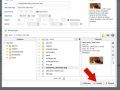1. Open the Image Manager
- Place your cursor in the article where you want the image to be added.
Click one of the "Insert/Edit\" image buttons. The Image Manager dialog box will open.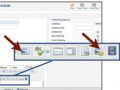
2. Upload or Select Your Image
- If your image is already uploaded to your media manager, select the folder where the image is stored from the left column at the bottom of the window.
- Click on the image file name in center column at the bottom of the window.
- If the desired image is not uploaded to the site yet, you will need to upload image through Image Manager or upload image through Media Manager.
3. Insert the Image
- Make sure the image file name appears in the URL box at the top of the manager.
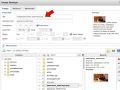
- Set image properties including alternate text, dimensions, alignment, margin (if desired), and border (if desired).
- Click "Insert."