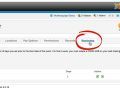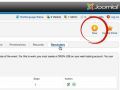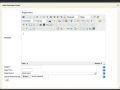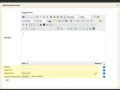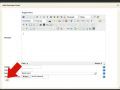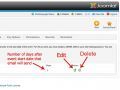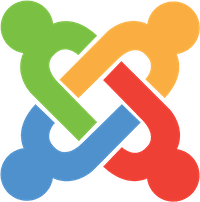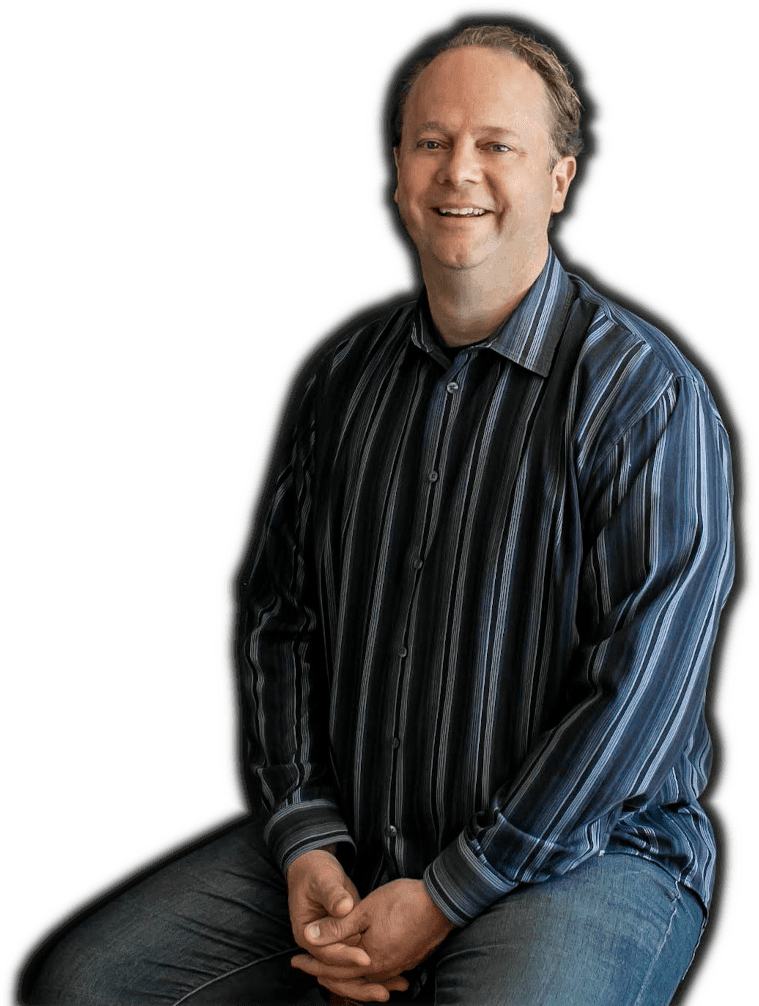DT Register allows you to create reminder emails that will be automatically sent to registrants of your events.
Open DT Register and click on "Reminders"
Click "New"
Write Email
In the "Add Reminder Email" dialog box, create your reminder email. The editor functions like the Joomla Content Editor used to create articles.
Set Email Options
Set the following options:
- Subject - Enter the reminder email subject.
- Days Prior - Number of days before the start date of the event you wish to send the email.
- Tip: Use negative numbers to send follow up emails after an event. The negative number indicates how many days after the event start date to send the email.
- Select Event - If you leave this blank, this email will be sent for all events. If you select an event, this email will send only for the event selected.
- Upload Attachment(s) - Browse your computer to upload a file to send as an attachment to the email.
Click "Add"
Once you add the reminder email, it will show up in Reminder Email Management List.
Edit/Delete Existing Emails
To edit an already scheduled email, click on the edit icon next to the email in the Email Management List. To delete an already scheduled email, click the delete icon.
Contact Your Web Service Provider
interGen clients who are paying for a DT Register subscription can contact us and we will finish the set up to make sure the emails send.
As noted on the Reminder Email Management List: Your web service provider can set the cron job to run at whatever time you desire and how often you desire. The Cron Command must be set as seen below. NOTE: Replace "[/your/server/php/path]" with the actual PHP path for your server. If you do not know how to do this, ask your web host. Cron Job Command: [/your/server/php/path]/php -f /home/ccrr/public_html/components/com_dtregister/cron.php\]