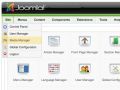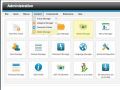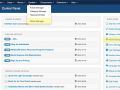- From the Joomla Control Panel or the top menu, select Media Manager (see images below to see how to access Media Manager from different Joomla! platforms).
- Select the image destination folder. In Joomla! 3.4.x, click "Upload" then "Browse"
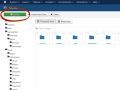 Click "Upload"
Click "Upload"
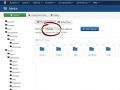 Click "Browse"
Click "Browse"
In Joomla! 1.5.x and 2.5.x, simply click "Browse."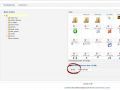 Click "Browse"
Click "Browse"
This will pull up your computer's file manager and you can search for the image on your computer. - Select the image you wish to upload, and then click "Start Upload."
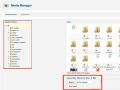
- After the image is uploaded, an upload complete message will appear. You can insert images into an article after they have been uploaded into the Media Manager.
How to upload images through Media Manager (JCE)
- Written by interGen team