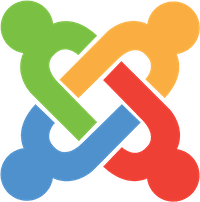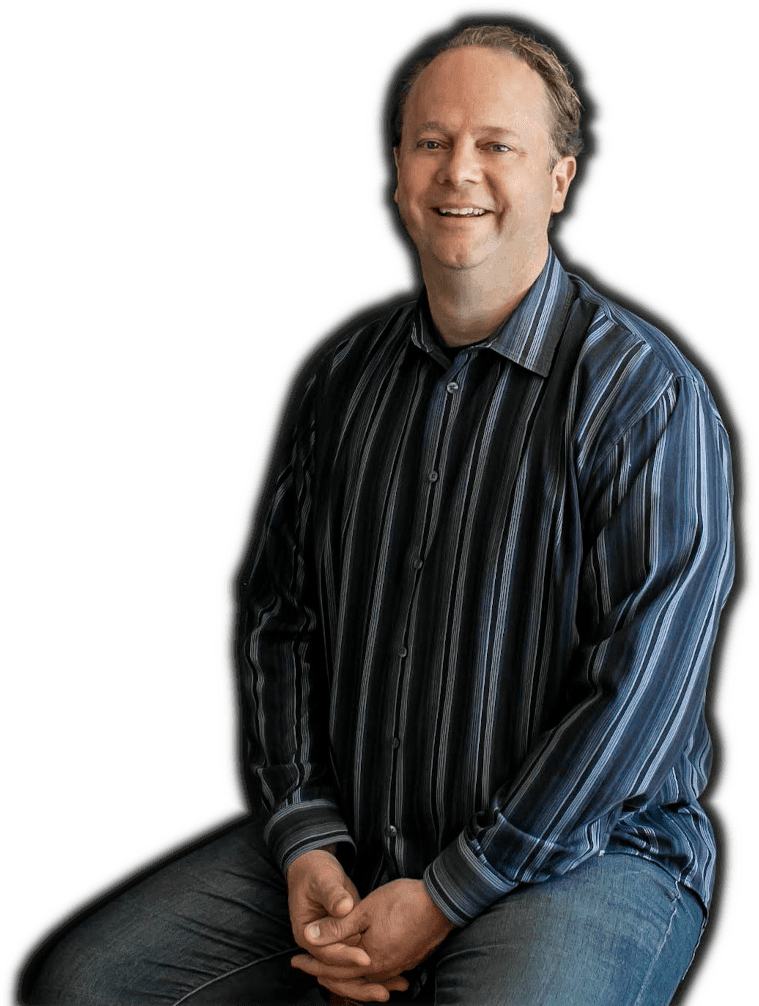- Make sure all photos are saved on your computer with a filename that can serve as the caption. For example, change "234542_94523.jpg" to "Beautiful Prom Updo by Sarah.jpg"
- Log in to the back end of your website.
- From the control panel, click on "New Article."
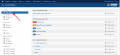
- Click on the small Insert/Edit Image icon.
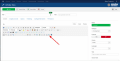
- Make sure that you are in the folder called "gallery." (Note: You may need to open the "stories" folder to find it)
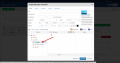
- Click on the "Upload" button.
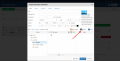
- Drag & Drop or browse your computer for the photos you wish to add to to the gallery.
- Check the "Resize" box.
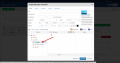
- Click the blue "Upload" button
- Close the dialog box by clicking "Close."
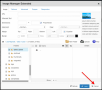
- Close the article by clicking "Cancel."
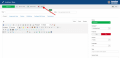
The photos will automatically update on the front end of the site. If they don't appear right away, try waiting for 24 hours and then checking.